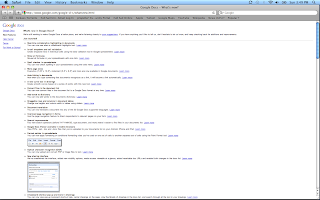Sunday, October 24, 2010
PE6_Garage Band
The next feature I decided to take a brief look at was the iPhone ringtone feature that Garage Band offers. Although this may not come in too handy during the action research project, for allowing students to be creative maybe during a music class, this could be a great tool. For people that own an iPhone (or other phones that allow you to upload your own multimedia files) you can create your own ringtones to use whenever you'd like!
This template works basically like any other Garage Band template. The software allows you to use any of the single instrument loops, sounds effects, or full song loops to piece together your own ringtone. It allows for basic editing of the song to add whatever elements you would like. You can add many different tracks for instruments and even add voice tracks to the ringtone if you desire. If you are tired of paying for ringtones or just want to be creative, this is a great template to use.
Another template that allows you to express your creativity is the songwriting template. Again this allows you to create songs based on the loops and samples that Garage Band offers with all their templates. You can add single instrument loops, or full loops that have already been created to piece together a song. The great thing about the songwriting template is that a vocal track is already provided for you when you choose the template, and allows you to add your own vocals to the song! For songwriters that want an easy way to put down ideas or work on rough tracks for a song, this tool can come in very handy.
As you can see Garage Band has many great uses, and during the EMDT program will come in very handy. Garage Band allows you to add personality to any multimedia assignment and I'm sure that there are many great uses that I have not covered over these three posts. With more exploring over the course of this program I'm sure there will be many more features that will come in handy.
This template works basically like any other Garage Band template. The software allows you to use any of the single instrument loops, sounds effects, or full song loops to piece together your own ringtone. It allows for basic editing of the song to add whatever elements you would like. You can add many different tracks for instruments and even add voice tracks to the ringtone if you desire. If you are tired of paying for ringtones or just want to be creative, this is a great template to use.
Another template that allows you to express your creativity is the songwriting template. Again this allows you to create songs based on the loops and samples that Garage Band offers with all their templates. You can add single instrument loops, or full loops that have already been created to piece together a song. The great thing about the songwriting template is that a vocal track is already provided for you when you choose the template, and allows you to add your own vocals to the song! For songwriters that want an easy way to put down ideas or work on rough tracks for a song, this tool can come in very handy.
As you can see Garage Band has many great uses, and during the EMDT program will come in very handy. Garage Band allows you to add personality to any multimedia assignment and I'm sure that there are many great uses that I have not covered over these three posts. With more exploring over the course of this program I'm sure there will be many more features that will come in handy.
PE5_Garage Band
The next feature I decided to take a closer look into was the movie template that is offered when you choose to start a new session. Right off the bat the program allows you to set the tempo, the key of the song, and the time signature. You can also name the session at this point to allow for easy saving and loading. With all the videos it seems that we have to create within the EMDT major, I can see this feature coming in extremely handy.
When you've made it past the first part of the template, the session will automatically load allowing you to start editing your music. For the movie template, the first thing you are going to want to do is add your actual movie file. This will allow you to time the parts of your music and sound effects to the actual video. The editing software allows you to choose the start time, the frame number, or the website URL for the video when adding music or sound effects. You can also add markers to the video file for easy reference.
Using the movie template still gives you access to all of the Garage Band loops that are available when creating other types of sessions. You can add single instruments to create a song piece by piece, you can choose music that is already created and on your computer, or you can browse through the many sound effects that Garage Band offers and add those free of charge to any parts of your video. The possibilities with adding music to your movie are nearly endless and as long as you have rights to the files you are using, it will allow you to edit the material in many different ways.
When all is said and done and you have finished editing your movie, the Garage Band software also allows you to export the file in many different ways. You can export as a single movie file with your music added, you can publish the file to your iDisk, or even add it to your iWeb account so people on the Internet can view your work immediately. Garage Band makes it extremely easy to add music and sound effects to any movie file, and I will definitely be using it in the future for our movie assignments.
When you've made it past the first part of the template, the session will automatically load allowing you to start editing your music. For the movie template, the first thing you are going to want to do is add your actual movie file. This will allow you to time the parts of your music and sound effects to the actual video. The editing software allows you to choose the start time, the frame number, or the website URL for the video when adding music or sound effects. You can also add markers to the video file for easy reference.
Using the movie template still gives you access to all of the Garage Band loops that are available when creating other types of sessions. You can add single instruments to create a song piece by piece, you can choose music that is already created and on your computer, or you can browse through the many sound effects that Garage Band offers and add those free of charge to any parts of your video. The possibilities with adding music to your movie are nearly endless and as long as you have rights to the files you are using, it will allow you to edit the material in many different ways.
This picture shows a blank movie template allowing you to add music and sound effects to any video file.
PE4_Garage Band
One program I do not have too much experience with is Garage Band. Garage Band is included with the iLife software suite and can come in handy for many projects, again both personal and professional. Really the only experience I have with it so far is creating Podcasts for the EMDT program in the first couple months of the program. It looks like as well get further along in the program it will be used more in depth, so for my practical exercise I chose this program.
The first thing I looked at was the different templates that are available when you first create a new session. There are many different templates you can choose from such as single instruments, voice, loops, songwriting, podcasts, and even movies. Going further into the templates you can also create sessions for iPhone ringtones, magic garageband which lets you create songs by focusing on one single instrument out of a band, and you can even learn how to play different instruments by visiting the lesson store.
Going a little bit further into lessons, there are three different categories which you can choose from. Basic guitar, basic piano, and artist let you pick up to 8 different lessons to learn the basics of these instruments. With the artist lessons, you can learn how to play actual songs from various artists and these seem to change over time. An artist lesson for example costs $4.99 to learn one song, while the basic guitar and piano lessons are free of charge. For people with little to no experience with these instruments, this would be a great way to get started. They teach you the basics of the instrument and a little bit of theory to back it up. Although for more advanced players they may not have the same appeal, it seems that the lesson store has more then enough material for everyone.
The first thing I looked at was the different templates that are available when you first create a new session. There are many different templates you can choose from such as single instruments, voice, loops, songwriting, podcasts, and even movies. Going further into the templates you can also create sessions for iPhone ringtones, magic garageband which lets you create songs by focusing on one single instrument out of a band, and you can even learn how to play different instruments by visiting the lesson store.
Going a little bit further into lessons, there are three different categories which you can choose from. Basic guitar, basic piano, and artist let you pick up to 8 different lessons to learn the basics of these instruments. With the artist lessons, you can learn how to play actual songs from various artists and these seem to change over time. An artist lesson for example costs $4.99 to learn one song, while the basic guitar and piano lessons are free of charge. For people with little to no experience with these instruments, this would be a great way to get started. They teach you the basics of the instrument and a little bit of theory to back it up. Although for more advanced players they may not have the same appeal, it seems that the lesson store has more then enough material for everyone.
This is a screenshot of the lesson store where you can choose from guitar, piano, or artist lessons.
Sunday, October 17, 2010
PE3_Google Docs
For the third and final post for the practical exercise, I have continued to use Google Docs looking at some of the other features that I have overlooked in the past. Going a lit bit deeper into the use of templates, I was able to find the option to submit templates of your own! This could be extremely useful as there have been many documents (specifically relating to the fantasy drafts) that I could share with others that would make the process of completing an offline draft just that much easier! I know it may seem small to some but I really enjoy the sharing feature of Google Docs. If that document can make someone have an easier time then mission accomplished!
There have also been some new features added that I believe can be very helpful. If you have documents that were started in other programs (such as Pages or Microsoft Word) you can now convert that formats to Google Docs while preserving all of the formatting. This could be extremely useful in group settings where the work was started with another program. There are many times when I have shared documents that I have started on my own, and the converting feature would have been extremely helpful!
Another feature that I thought was really neat was the ability to view documents on the go! In today's world it is becoming more and more important to have the ability to be mobile. It seems like people are always on the move! With Google Docs, you can now view most of the document types on your mobile device, such as an Android or iPhone. In the near future, they will allow users to upload ANY type of file available. Although you may not be able to open the file directly in Google Docs, it will give anyone with the permission the opportunity to download the file directly to their computer! This takes away the need to use another service for file sharing as it can now be done directly through Google Docs.
The new features that they have added are nearly endless and I'm sure in the future the list will get even longer. This practical exercise has allowed me to learn a lot about Google Documents and all of its features and I hope that you find this useful as well. The next time you are using Google Docs take a look around and you will be amazed at all the features you'll be able to find.
There have also been some new features added that I believe can be very helpful. If you have documents that were started in other programs (such as Pages or Microsoft Word) you can now convert that formats to Google Docs while preserving all of the formatting. This could be extremely useful in group settings where the work was started with another program. There are many times when I have shared documents that I have started on my own, and the converting feature would have been extremely helpful!
Another feature that I thought was really neat was the ability to view documents on the go! In today's world it is becoming more and more important to have the ability to be mobile. It seems like people are always on the move! With Google Docs, you can now view most of the document types on your mobile device, such as an Android or iPhone. In the near future, they will allow users to upload ANY type of file available. Although you may not be able to open the file directly in Google Docs, it will give anyone with the permission the opportunity to download the file directly to their computer! This takes away the need to use another service for file sharing as it can now be done directly through Google Docs.
The new features that they have added are nearly endless and I'm sure in the future the list will get even longer. This practical exercise has allowed me to learn a lot about Google Documents and all of its features and I hope that you find this useful as well. The next time you are using Google Docs take a look around and you will be amazed at all the features you'll be able to find.
Photo showing the long list of features they have added
PE2_Google Docs
This is the second post for the Google documents practical exercise. During this time I looked a little bit deeper under the hood of Google Docs and tried to find some of the advanced features that I have not had the opportunity to explore. One of great benefits of using Google Docs is all of the templates that users are able to create and share with each other. By browsing through the template collection I was able to find the following templates:
- Family budget planner
- Professional resume template
- To do lists and memo template
- Numerous monthly calendar templates
- Many different backgrounds for use in all different document types
The list of templates goes on and on and different templates are added on almost a daily basis. By conducting a search with the type of template you are looking for it would be very easy to find almost anything that you need.
Since word processing is probably one of the most useful tools of Google Docs, I took a look through some of the features that exist in that program. One that I find really useful when collaborating with different team members is the use of comments. Comments allow you to do exactly what it says. You can leave comments on the side of the document so that it does not interfere with the wording of the actual document. Leaving comments allows other to see your ideas, and other users can also comment back so that you have a record of the conversation that is saved within the document.
Another feature that I really liked was the ability to translate entire documents. Although not too helpful with the EMDT program, Google Docs allows you to translate entire word documents to any language that you choose. This can really make it easy in professional life when collaborating with people from all over the world, or you can copy and paste text in to the word document that is written in another language and translate that as well. I think this is a great feature that could help with many different situations that could require use of a translator.
- Family budget planner
- Professional resume template
- To do lists and memo template
- Numerous monthly calendar templates
- Many different backgrounds for use in all different document types
The list of templates goes on and on and different templates are added on almost a daily basis. By conducting a search with the type of template you are looking for it would be very easy to find almost anything that you need.
Since word processing is probably one of the most useful tools of Google Docs, I took a look through some of the features that exist in that program. One that I find really useful when collaborating with different team members is the use of comments. Comments allow you to do exactly what it says. You can leave comments on the side of the document so that it does not interfere with the wording of the actual document. Leaving comments allows other to see your ideas, and other users can also comment back so that you have a record of the conversation that is saved within the document.
Another feature that I really liked was the ability to translate entire documents. Although not too helpful with the EMDT program, Google Docs allows you to translate entire word documents to any language that you choose. This can really make it easy in professional life when collaborating with people from all over the world, or you can copy and paste text in to the word document that is written in another language and translate that as well. I think this is a great feature that could help with many different situations that could require use of a translator.
Photo showing the translate option
Photo showing the comment option
Photo showing the different templates you can choose
PE1_Google Docs
For the practical experience exercise I chose to use the Google Docs Web 2.0 tool. Although I have used Google Docs in the past my experience with it has been pretty basic with the use of word documents and spreadsheets. There are many other features to Google Docs that I was not aware of so I chose this program so that I could become more familiar and proficient with it. Some of the features that I was able to find just by browsing around are:
-Powerpoint like presentations that can be shared and viewed by anyone with the permissions
-Folder options where you can share entire folder contents with anyone with the permission
-Chat options when it different types of documents by clicking on the down arrow on the right hand side of the screen.
Google documents is an excellent program for both professional and personal use. I have found numerous uses for it even for personal use over the last couple of weeks. When the hockey and football season started for 2010, Google documents made it extremely easy to conduct an offline draft with other people in our fantasy leagues. It allowed us all to communicate from different parts of the country and save the results of our draft in a spreadsheet. Within my professional life, I have used Google Docs with many team members to complete numerous group projects. Again, we used the basic features of Google Docs and I had never spent the time really learning all the features that it offers.
-Powerpoint like presentations that can be shared and viewed by anyone with the permissions
-Folder options where you can share entire folder contents with anyone with the permission
-Chat options when it different types of documents by clicking on the down arrow on the right hand side of the screen.
Google documents is an excellent program for both professional and personal use. I have found numerous uses for it even for personal use over the last couple of weeks. When the hockey and football season started for 2010, Google documents made it extremely easy to conduct an offline draft with other people in our fantasy leagues. It allowed us all to communicate from different parts of the country and save the results of our draft in a spreadsheet. Within my professional life, I have used Google Docs with many team members to complete numerous group projects. Again, we used the basic features of Google Docs and I had never spent the time really learning all the features that it offers.
BP9_Overstream
For this weeks Web 2.0 tool after some research I have decided to review Overstream. This application can be very useful for pretty much anyone that uploads online video whether for personal use or professional use. Although this tool does not help you create an actual video, it allows you to add subtitles to any video that you have created. I, for one, have always had a problem pulling information from videos because of how fast the information is usually presented. With Overstream, you can add pretty much any information you would like the audience to be able to read. You can simply follow along with the dialog to make it easier to follow what is going on if it is a noisy room, or if you have students that are hard of hearing, or you can include information that compliments the information in the video. With Overstream you can add whatever text you would like to any video that you have the rights to!
Using Overstream is as easy as uploading a video to Youtube or Viddler. Overstream allows you to create the subtitles or captions, and even hosts the files so you don't need to worry about finding your own server. Once the presentation has been created you simply embed the code into your video, and when the audience starts to play the video, all of the subtitle information is streamed directly from the Overstream server. Tired of fiddling with the settings of your video editing software or running short on time? Overstream can help you out! The best part about this program is unlike the other two Web 2.0 tools that I have reviewed this one is free! As long as you are not embedding your subtitles to a video that you do not own the rights to, Overstream is free to use.
One thing I did notice about using this service is that the website is very slow to load. Although everything did work perfectly once I was able to get to where I was going, it did take a little bit of time. I'm hoping these are just growing pains or an uncommon problem, but it is one thing to watch out for if you do decide to use this service. The website was simple to use and the layout made sense. I had a lot of fun just exploring around to see what else you can do with Overstream. In the future, it would be nice to be able to upload both the video and the subtitle stream to their servers, that way you don't have to go back and forth between services! Overall, I give this Web 2.0 tool an 8 out of 10.
Using Overstream is as easy as uploading a video to Youtube or Viddler. Overstream allows you to create the subtitles or captions, and even hosts the files so you don't need to worry about finding your own server. Once the presentation has been created you simply embed the code into your video, and when the audience starts to play the video, all of the subtitle information is streamed directly from the Overstream server. Tired of fiddling with the settings of your video editing software or running short on time? Overstream can help you out! The best part about this program is unlike the other two Web 2.0 tools that I have reviewed this one is free! As long as you are not embedding your subtitles to a video that you do not own the rights to, Overstream is free to use.
One thing I did notice about using this service is that the website is very slow to load. Although everything did work perfectly once I was able to get to where I was going, it did take a little bit of time. I'm hoping these are just growing pains or an uncommon problem, but it is one thing to watch out for if you do decide to use this service. The website was simple to use and the layout made sense. I had a lot of fun just exploring around to see what else you can do with Overstream. In the future, it would be nice to be able to upload both the video and the subtitle stream to their servers, that way you don't have to go back and forth between services! Overall, I give this Web 2.0 tool an 8 out of 10.
For more information click here to access the Overstream website.
Sunday, October 10, 2010
BP8_OMM_Box.net
This video is an ad for the Box.net file sharing service.
Box.net allows users to share files to anyone with an internet connection!
BP7_Comment for Zoe
Click here to view a comment I left of Zoe Marlowe's blog about Fotobabble!
Photo copyright free from Wiki Commons
BP6_Comment for Pat
Click here to view a comment I left on Patricia Ort's Google Reader blog!
Picture copyright free from Wikimedia Commons
BP5_Box
The Web 2.0 tool that I am choosing to review this week is a product called Box offered on the box.net website. This tool has won numerous awards by Cnet, AO100, Interactive Media Awards, and Ace Awards for multiple years in a row.
Box is basically a social networking site for sharing files! It allows collaboration in teams at work, school, or even for personal use. Box allows users to upload files and then share these files with anyone that the user allows. You can share files with just certain team members, entire office buildings, or even globally by making the files public. Users have total control over who has access to the information and files and who does not. Box.net is a secure site and will only allow access to those the have the required links and password information.
Fox example, in group work, especially at Full Sail University online, many projects require large files to be shared between group members. Although Google Documents provides a good avenue for completing basic office applications as a team, it does not allow people to share large files efficiently. With Box.net, the team member would upload the files that need to be shared, and then e-mail the rest of the team members with a link where the file can be accessed and downloaded. Only users that are granted access to the file have permission to view and download the content, so you can be sure that everything is safe!
Box.net also allows for third party applications. Users can upload documents and with the click of a button send the document via fax to another party. The possibilities with third party applications are nearly endless and can even be used to sign and send legal documents! Box.net can also be used to print shipping labels with Fedex for instant tracking numbers.
In today's world, people are always on the go and many people need access to information in a mobile environment. With Box, files can be accessed from a wide variety of mobile devices. The iPhone and Android mobile devices both have applications that can be downloaded that allow the user access to Box.net on their mobile phone.
For more information on Box.net or to sign-up for service click here!
Box is basically a social networking site for sharing files! It allows collaboration in teams at work, school, or even for personal use. Box allows users to upload files and then share these files with anyone that the user allows. You can share files with just certain team members, entire office buildings, or even globally by making the files public. Users have total control over who has access to the information and files and who does not. Box.net is a secure site and will only allow access to those the have the required links and password information.
Fox example, in group work, especially at Full Sail University online, many projects require large files to be shared between group members. Although Google Documents provides a good avenue for completing basic office applications as a team, it does not allow people to share large files efficiently. With Box.net, the team member would upload the files that need to be shared, and then e-mail the rest of the team members with a link where the file can be accessed and downloaded. Only users that are granted access to the file have permission to view and download the content, so you can be sure that everything is safe!
Box.net also allows for third party applications. Users can upload documents and with the click of a button send the document via fax to another party. The possibilities with third party applications are nearly endless and can even be used to sign and send legal documents! Box.net can also be used to print shipping labels with Fedex for instant tracking numbers.
In today's world, people are always on the go and many people need access to information in a mobile environment. With Box, files can be accessed from a wide variety of mobile devices. The iPhone and Android mobile devices both have applications that can be downloaded that allow the user access to Box.net on their mobile phone.
For more information on Box.net or to sign-up for service click here!
This image taken from the Box.net website shows the current pricing plans for a subscription to the service. There is also a 14-day free trial to test out the service and see if it's right for you!
Monday, October 4, 2010
BP4_Rainmaker
After searching through the list of Web 2.0 tools, one of the tools that would be very helpful to me (and maybe for others in this program) would be the Rainmaker app. Rainmaker allows you to sign in with your Google account (gmail etc.) and pull information on your contacts from a variety of social networking sites. It basically searches through a database of social networking sites and compares them to the contacts you have listed in your google account. Once Rainmaker has found information on your contacts, it places them all within your Rainmaker account. You can now view your contacts with ALL of their social networking information such as:
-Facebook
-LinkedIn
-Twitter
-Instant messaging platforms
Once you have used Rainmaker on your contacts, you no longer have to go searching through every social network site there is to connect with people. Rainmaker will list all phone numbers, e-mail addresses, Instant Messaging handles, Twitter feeds and so on. Rainmaker will even pull pictures and place them in your Rainmaker database as well.
Signing up for a free account with Rainmaker will allow you to find information on 25 on your contacts. Once you have run out, you have the option of purchasing more raindrops to find information on any other contacts you would like to search. Just $9 dollars a month will buy you 100 raindrops (enough to pull information on 100 of your contacts a month), or if you are adding a lot of contacts all the time, you can buy as many as 600 raindrops a month for $39 dollars.
Below is a screenshot on the Rainmaker CRM platform:
-Instant messaging platforms
Once you have used Rainmaker on your contacts, you no longer have to go searching through every social network site there is to connect with people. Rainmaker will list all phone numbers, e-mail addresses, Instant Messaging handles, Twitter feeds and so on. Rainmaker will even pull pictures and place them in your Rainmaker database as well.
Signing up for a free account with Rainmaker will allow you to find information on 25 on your contacts. Once you have run out, you have the option of purchasing more raindrops to find information on any other contacts you would like to search. Just $9 dollars a month will buy you 100 raindrops (enough to pull information on 100 of your contacts a month), or if you are adding a lot of contacts all the time, you can buy as many as 600 raindrops a month for $39 dollars.
Below is a screenshot on the Rainmaker CRM platform:
For more information you can visit the Rainmaker website.
Sunday, October 3, 2010
Thursday, September 30, 2010
BP1_Google Reader
Hey everyone! Welcome to my blog and my first blog post for the ETC course! I found a lot of great blogs because of this assignment, some of these blogs I will now follow from here on out. I had never used Google Reader before this assignment, but it is easy to see how powerful of a tool it can be and how it can keep you connected to thoughts and ideas that once would not have been possible. The networking opportunities that comes with blogging is almost endless as well, and being able to interact directly with the author through comments is a nice addition. Out of all the blogs I have started to follow over the last few days, here are my top five favorites!
1. Music, Technology, and Education Mustech.net
This blog discuses the benefits of using music in education, from conferences that are taking place all over the country to daily challenges to get teacher to incorporate music for ten minutes a day into their curriculum. Other topics include how technology is being used in music education, different software programs, and various links with hours upon hours of information. It is a very informative blog that seems to be updated on an almost daily basis.
2. Educational Technology
Another great blog that discuses current news and trends in the world of technology and education. This blog is more about the current news and events that are taking place in the field of education. I really liked this blog because of the amount that it is updated and there is almost always something new to read. I've seen it cover everything from 3D gaming in education, bringing the iPad into the classroom, and even the cons of allowing computers in the classroom. Although not a very multimedia rich blog, there is still a lot of great information that is updated constantly.
3. cnet Crave Blog
If you haven't been able to tell already, I am a little bit of a geek and love pretty much everything about technology. From a very young age I've always followed the latest trends and products in the tech world. The Crave blog offered through cnet.com is by far the blog I follow on a daily basis. The blog offers unbiased reviews on every kind of gadget you could ever imagine. When the iPad was being showcased for the first time, the writers of this blog were there to cover the entire event. Crave is updated several times a day and posts start as early as 7am, so there is always something new to read the several times a day I go to this site. If you haven't seen it before and you like technology you may want to check this out.
4. Change.org Education
Yet another great blog. The change.org Education blog follows the top news in the world of education. From schools being built on toxic grounds to teachers salaries and high-school bullying, almost every topic you could think of that exists in education, there has probably been a post on it. If it is something that is important to the world of education you will be able to find it here. As an added bonus, if there is a cause you feel deeply about, there are petitions you can sign to help make a difference.
5. Slashdot.org
Slashdot is another great technology blog. This blog is like the Crave blog by Cnet but without all the humor. If you are looking for news related to technology in pretty much every industry this is the blog to visit. Not only does this site cover information related to hardware and gadgets, but also reviews web 2.0 tools that you wouldn't otherwise hear about. I've known about Slashdot for a little while now, and has become a blog I read on an almost daily basis.
These are the top five blogs that I read on an almost daily basis. I'm sure there are many more to be discovered, and I'm excited to see where this class will take us. I hope you have enjoyed this first blog and found some interesting sites that you may follow as well!
1. Music, Technology, and Education Mustech.net
This blog discuses the benefits of using music in education, from conferences that are taking place all over the country to daily challenges to get teacher to incorporate music for ten minutes a day into their curriculum. Other topics include how technology is being used in music education, different software programs, and various links with hours upon hours of information. It is a very informative blog that seems to be updated on an almost daily basis.
2. Educational Technology
Another great blog that discuses current news and trends in the world of technology and education. This blog is more about the current news and events that are taking place in the field of education. I really liked this blog because of the amount that it is updated and there is almost always something new to read. I've seen it cover everything from 3D gaming in education, bringing the iPad into the classroom, and even the cons of allowing computers in the classroom. Although not a very multimedia rich blog, there is still a lot of great information that is updated constantly.
3. cnet Crave Blog
If you haven't been able to tell already, I am a little bit of a geek and love pretty much everything about technology. From a very young age I've always followed the latest trends and products in the tech world. The Crave blog offered through cnet.com is by far the blog I follow on a daily basis. The blog offers unbiased reviews on every kind of gadget you could ever imagine. When the iPad was being showcased for the first time, the writers of this blog were there to cover the entire event. Crave is updated several times a day and posts start as early as 7am, so there is always something new to read the several times a day I go to this site. If you haven't seen it before and you like technology you may want to check this out.
4. Change.org Education
Yet another great blog. The change.org Education blog follows the top news in the world of education. From schools being built on toxic grounds to teachers salaries and high-school bullying, almost every topic you could think of that exists in education, there has probably been a post on it. If it is something that is important to the world of education you will be able to find it here. As an added bonus, if there is a cause you feel deeply about, there are petitions you can sign to help make a difference.
5. Slashdot.org
Slashdot is another great technology blog. This blog is like the Crave blog by Cnet but without all the humor. If you are looking for news related to technology in pretty much every industry this is the blog to visit. Not only does this site cover information related to hardware and gadgets, but also reviews web 2.0 tools that you wouldn't otherwise hear about. I've known about Slashdot for a little while now, and has become a blog I read on an almost daily basis.
These are the top five blogs that I read on an almost daily basis. I'm sure there are many more to be discovered, and I'm excited to see where this class will take us. I hope you have enjoyed this first blog and found some interesting sites that you may follow as well!
(Screenshot showing current Google Reader Subscriptions)
Subscribe to:
Comments (Atom)