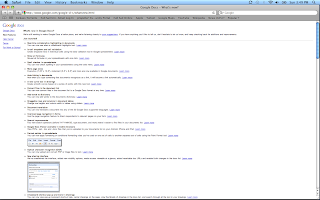The Life of Brian
Written by Brian Flax
Sunday, October 24, 2010
PE6_Garage Band
The next feature I decided to take a brief look at was the iPhone ringtone feature that Garage Band offers. Although this may not come in too handy during the action research project, for allowing students to be creative maybe during a music class, this could be a great tool. For people that own an iPhone (or other phones that allow you to upload your own multimedia files) you can create your own ringtones to use whenever you'd like!
This template works basically like any other Garage Band template. The software allows you to use any of the single instrument loops, sounds effects, or full song loops to piece together your own ringtone. It allows for basic editing of the song to add whatever elements you would like. You can add many different tracks for instruments and even add voice tracks to the ringtone if you desire. If you are tired of paying for ringtones or just want to be creative, this is a great template to use.
Another template that allows you to express your creativity is the songwriting template. Again this allows you to create songs based on the loops and samples that Garage Band offers with all their templates. You can add single instrument loops, or full loops that have already been created to piece together a song. The great thing about the songwriting template is that a vocal track is already provided for you when you choose the template, and allows you to add your own vocals to the song! For songwriters that want an easy way to put down ideas or work on rough tracks for a song, this tool can come in very handy.
As you can see Garage Band has many great uses, and during the EMDT program will come in very handy. Garage Band allows you to add personality to any multimedia assignment and I'm sure that there are many great uses that I have not covered over these three posts. With more exploring over the course of this program I'm sure there will be many more features that will come in handy.
This template works basically like any other Garage Band template. The software allows you to use any of the single instrument loops, sounds effects, or full song loops to piece together your own ringtone. It allows for basic editing of the song to add whatever elements you would like. You can add many different tracks for instruments and even add voice tracks to the ringtone if you desire. If you are tired of paying for ringtones or just want to be creative, this is a great template to use.
Another template that allows you to express your creativity is the songwriting template. Again this allows you to create songs based on the loops and samples that Garage Band offers with all their templates. You can add single instrument loops, or full loops that have already been created to piece together a song. The great thing about the songwriting template is that a vocal track is already provided for you when you choose the template, and allows you to add your own vocals to the song! For songwriters that want an easy way to put down ideas or work on rough tracks for a song, this tool can come in very handy.
As you can see Garage Band has many great uses, and during the EMDT program will come in very handy. Garage Band allows you to add personality to any multimedia assignment and I'm sure that there are many great uses that I have not covered over these three posts. With more exploring over the course of this program I'm sure there will be many more features that will come in handy.
PE5_Garage Band
The next feature I decided to take a closer look into was the movie template that is offered when you choose to start a new session. Right off the bat the program allows you to set the tempo, the key of the song, and the time signature. You can also name the session at this point to allow for easy saving and loading. With all the videos it seems that we have to create within the EMDT major, I can see this feature coming in extremely handy.
When you've made it past the first part of the template, the session will automatically load allowing you to start editing your music. For the movie template, the first thing you are going to want to do is add your actual movie file. This will allow you to time the parts of your music and sound effects to the actual video. The editing software allows you to choose the start time, the frame number, or the website URL for the video when adding music or sound effects. You can also add markers to the video file for easy reference.
Using the movie template still gives you access to all of the Garage Band loops that are available when creating other types of sessions. You can add single instruments to create a song piece by piece, you can choose music that is already created and on your computer, or you can browse through the many sound effects that Garage Band offers and add those free of charge to any parts of your video. The possibilities with adding music to your movie are nearly endless and as long as you have rights to the files you are using, it will allow you to edit the material in many different ways.
When all is said and done and you have finished editing your movie, the Garage Band software also allows you to export the file in many different ways. You can export as a single movie file with your music added, you can publish the file to your iDisk, or even add it to your iWeb account so people on the Internet can view your work immediately. Garage Band makes it extremely easy to add music and sound effects to any movie file, and I will definitely be using it in the future for our movie assignments.
When you've made it past the first part of the template, the session will automatically load allowing you to start editing your music. For the movie template, the first thing you are going to want to do is add your actual movie file. This will allow you to time the parts of your music and sound effects to the actual video. The editing software allows you to choose the start time, the frame number, or the website URL for the video when adding music or sound effects. You can also add markers to the video file for easy reference.
Using the movie template still gives you access to all of the Garage Band loops that are available when creating other types of sessions. You can add single instruments to create a song piece by piece, you can choose music that is already created and on your computer, or you can browse through the many sound effects that Garage Band offers and add those free of charge to any parts of your video. The possibilities with adding music to your movie are nearly endless and as long as you have rights to the files you are using, it will allow you to edit the material in many different ways.
This picture shows a blank movie template allowing you to add music and sound effects to any video file.
PE4_Garage Band
One program I do not have too much experience with is Garage Band. Garage Band is included with the iLife software suite and can come in handy for many projects, again both personal and professional. Really the only experience I have with it so far is creating Podcasts for the EMDT program in the first couple months of the program. It looks like as well get further along in the program it will be used more in depth, so for my practical exercise I chose this program.
The first thing I looked at was the different templates that are available when you first create a new session. There are many different templates you can choose from such as single instruments, voice, loops, songwriting, podcasts, and even movies. Going further into the templates you can also create sessions for iPhone ringtones, magic garageband which lets you create songs by focusing on one single instrument out of a band, and you can even learn how to play different instruments by visiting the lesson store.
Going a little bit further into lessons, there are three different categories which you can choose from. Basic guitar, basic piano, and artist let you pick up to 8 different lessons to learn the basics of these instruments. With the artist lessons, you can learn how to play actual songs from various artists and these seem to change over time. An artist lesson for example costs $4.99 to learn one song, while the basic guitar and piano lessons are free of charge. For people with little to no experience with these instruments, this would be a great way to get started. They teach you the basics of the instrument and a little bit of theory to back it up. Although for more advanced players they may not have the same appeal, it seems that the lesson store has more then enough material for everyone.
The first thing I looked at was the different templates that are available when you first create a new session. There are many different templates you can choose from such as single instruments, voice, loops, songwriting, podcasts, and even movies. Going further into the templates you can also create sessions for iPhone ringtones, magic garageband which lets you create songs by focusing on one single instrument out of a band, and you can even learn how to play different instruments by visiting the lesson store.
Going a little bit further into lessons, there are three different categories which you can choose from. Basic guitar, basic piano, and artist let you pick up to 8 different lessons to learn the basics of these instruments. With the artist lessons, you can learn how to play actual songs from various artists and these seem to change over time. An artist lesson for example costs $4.99 to learn one song, while the basic guitar and piano lessons are free of charge. For people with little to no experience with these instruments, this would be a great way to get started. They teach you the basics of the instrument and a little bit of theory to back it up. Although for more advanced players they may not have the same appeal, it seems that the lesson store has more then enough material for everyone.
This is a screenshot of the lesson store where you can choose from guitar, piano, or artist lessons.
Sunday, October 17, 2010
PE3_Google Docs
For the third and final post for the practical exercise, I have continued to use Google Docs looking at some of the other features that I have overlooked in the past. Going a lit bit deeper into the use of templates, I was able to find the option to submit templates of your own! This could be extremely useful as there have been many documents (specifically relating to the fantasy drafts) that I could share with others that would make the process of completing an offline draft just that much easier! I know it may seem small to some but I really enjoy the sharing feature of Google Docs. If that document can make someone have an easier time then mission accomplished!
There have also been some new features added that I believe can be very helpful. If you have documents that were started in other programs (such as Pages or Microsoft Word) you can now convert that formats to Google Docs while preserving all of the formatting. This could be extremely useful in group settings where the work was started with another program. There are many times when I have shared documents that I have started on my own, and the converting feature would have been extremely helpful!
Another feature that I thought was really neat was the ability to view documents on the go! In today's world it is becoming more and more important to have the ability to be mobile. It seems like people are always on the move! With Google Docs, you can now view most of the document types on your mobile device, such as an Android or iPhone. In the near future, they will allow users to upload ANY type of file available. Although you may not be able to open the file directly in Google Docs, it will give anyone with the permission the opportunity to download the file directly to their computer! This takes away the need to use another service for file sharing as it can now be done directly through Google Docs.
The new features that they have added are nearly endless and I'm sure in the future the list will get even longer. This practical exercise has allowed me to learn a lot about Google Documents and all of its features and I hope that you find this useful as well. The next time you are using Google Docs take a look around and you will be amazed at all the features you'll be able to find.
There have also been some new features added that I believe can be very helpful. If you have documents that were started in other programs (such as Pages or Microsoft Word) you can now convert that formats to Google Docs while preserving all of the formatting. This could be extremely useful in group settings where the work was started with another program. There are many times when I have shared documents that I have started on my own, and the converting feature would have been extremely helpful!
Another feature that I thought was really neat was the ability to view documents on the go! In today's world it is becoming more and more important to have the ability to be mobile. It seems like people are always on the move! With Google Docs, you can now view most of the document types on your mobile device, such as an Android or iPhone. In the near future, they will allow users to upload ANY type of file available. Although you may not be able to open the file directly in Google Docs, it will give anyone with the permission the opportunity to download the file directly to their computer! This takes away the need to use another service for file sharing as it can now be done directly through Google Docs.
The new features that they have added are nearly endless and I'm sure in the future the list will get even longer. This practical exercise has allowed me to learn a lot about Google Documents and all of its features and I hope that you find this useful as well. The next time you are using Google Docs take a look around and you will be amazed at all the features you'll be able to find.
Photo showing the long list of features they have added
PE2_Google Docs
This is the second post for the Google documents practical exercise. During this time I looked a little bit deeper under the hood of Google Docs and tried to find some of the advanced features that I have not had the opportunity to explore. One of great benefits of using Google Docs is all of the templates that users are able to create and share with each other. By browsing through the template collection I was able to find the following templates:
- Family budget planner
- Professional resume template
- To do lists and memo template
- Numerous monthly calendar templates
- Many different backgrounds for use in all different document types
The list of templates goes on and on and different templates are added on almost a daily basis. By conducting a search with the type of template you are looking for it would be very easy to find almost anything that you need.
Since word processing is probably one of the most useful tools of Google Docs, I took a look through some of the features that exist in that program. One that I find really useful when collaborating with different team members is the use of comments. Comments allow you to do exactly what it says. You can leave comments on the side of the document so that it does not interfere with the wording of the actual document. Leaving comments allows other to see your ideas, and other users can also comment back so that you have a record of the conversation that is saved within the document.
Another feature that I really liked was the ability to translate entire documents. Although not too helpful with the EMDT program, Google Docs allows you to translate entire word documents to any language that you choose. This can really make it easy in professional life when collaborating with people from all over the world, or you can copy and paste text in to the word document that is written in another language and translate that as well. I think this is a great feature that could help with many different situations that could require use of a translator.
- Family budget planner
- Professional resume template
- To do lists and memo template
- Numerous monthly calendar templates
- Many different backgrounds for use in all different document types
The list of templates goes on and on and different templates are added on almost a daily basis. By conducting a search with the type of template you are looking for it would be very easy to find almost anything that you need.
Since word processing is probably one of the most useful tools of Google Docs, I took a look through some of the features that exist in that program. One that I find really useful when collaborating with different team members is the use of comments. Comments allow you to do exactly what it says. You can leave comments on the side of the document so that it does not interfere with the wording of the actual document. Leaving comments allows other to see your ideas, and other users can also comment back so that you have a record of the conversation that is saved within the document.
Another feature that I really liked was the ability to translate entire documents. Although not too helpful with the EMDT program, Google Docs allows you to translate entire word documents to any language that you choose. This can really make it easy in professional life when collaborating with people from all over the world, or you can copy and paste text in to the word document that is written in another language and translate that as well. I think this is a great feature that could help with many different situations that could require use of a translator.
Photo showing the translate option
Photo showing the comment option
Photo showing the different templates you can choose
PE1_Google Docs
For the practical experience exercise I chose to use the Google Docs Web 2.0 tool. Although I have used Google Docs in the past my experience with it has been pretty basic with the use of word documents and spreadsheets. There are many other features to Google Docs that I was not aware of so I chose this program so that I could become more familiar and proficient with it. Some of the features that I was able to find just by browsing around are:
-Powerpoint like presentations that can be shared and viewed by anyone with the permissions
-Folder options where you can share entire folder contents with anyone with the permission
-Chat options when it different types of documents by clicking on the down arrow on the right hand side of the screen.
Google documents is an excellent program for both professional and personal use. I have found numerous uses for it even for personal use over the last couple of weeks. When the hockey and football season started for 2010, Google documents made it extremely easy to conduct an offline draft with other people in our fantasy leagues. It allowed us all to communicate from different parts of the country and save the results of our draft in a spreadsheet. Within my professional life, I have used Google Docs with many team members to complete numerous group projects. Again, we used the basic features of Google Docs and I had never spent the time really learning all the features that it offers.
-Powerpoint like presentations that can be shared and viewed by anyone with the permissions
-Folder options where you can share entire folder contents with anyone with the permission
-Chat options when it different types of documents by clicking on the down arrow on the right hand side of the screen.
Google documents is an excellent program for both professional and personal use. I have found numerous uses for it even for personal use over the last couple of weeks. When the hockey and football season started for 2010, Google documents made it extremely easy to conduct an offline draft with other people in our fantasy leagues. It allowed us all to communicate from different parts of the country and save the results of our draft in a spreadsheet. Within my professional life, I have used Google Docs with many team members to complete numerous group projects. Again, we used the basic features of Google Docs and I had never spent the time really learning all the features that it offers.
Subscribe to:
Posts (Atom)